October 20, 2007
Modifying Built-in Formulas
Any indicator, or formula, can be easily changed while at the same time preserving the original version.
To create another version of a formula:
1) Right click on the formula, or indicator, in the Workspace >> Charts Tree and pick Edit from the context menu that opens.
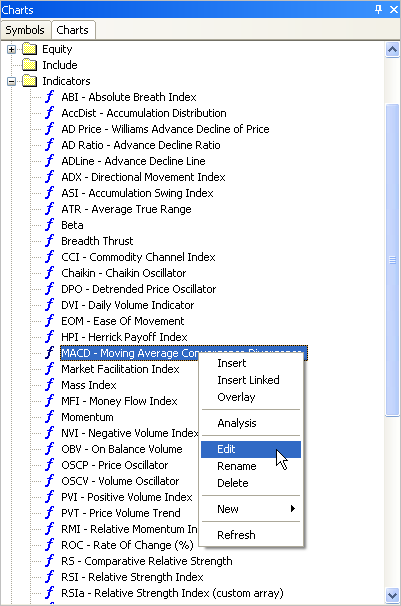
The Formula Editor window will open with the code for the selected formula in place.
2) Click inside the Formula name input box, to position the cursor, and over-type to change the name of the formula, or add a version number (if the name is a long one use the arrow keys to move the cursor to the end of the box).
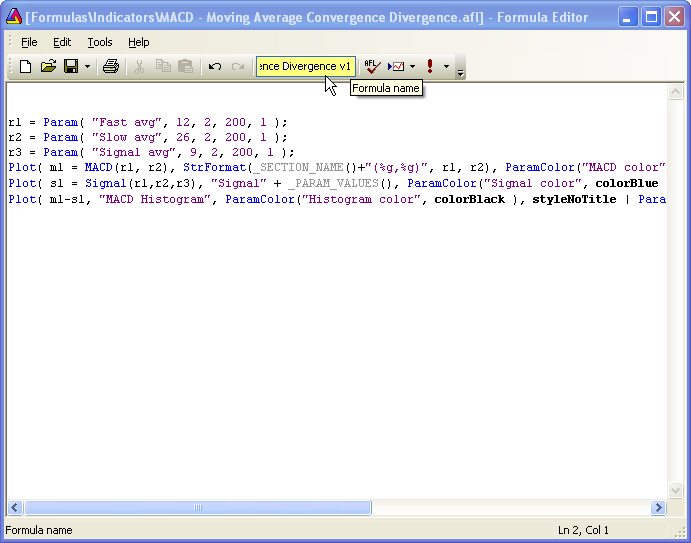
3) Click on Save and the ‘new’ formula will be entered into the same folder as the original (the Formula Editor will remain open).
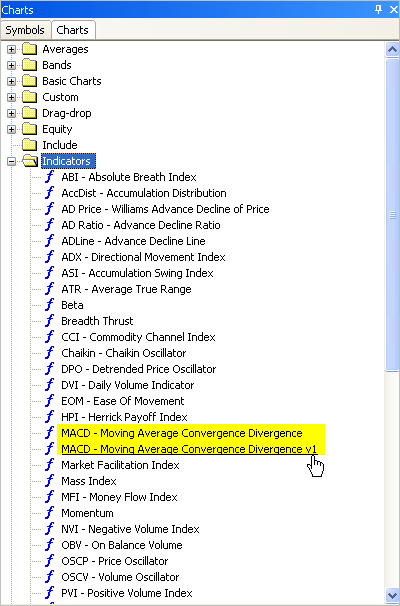
4) Once the formula has been saved under a different name the code can be changed.
Modify the code and Save the changes.
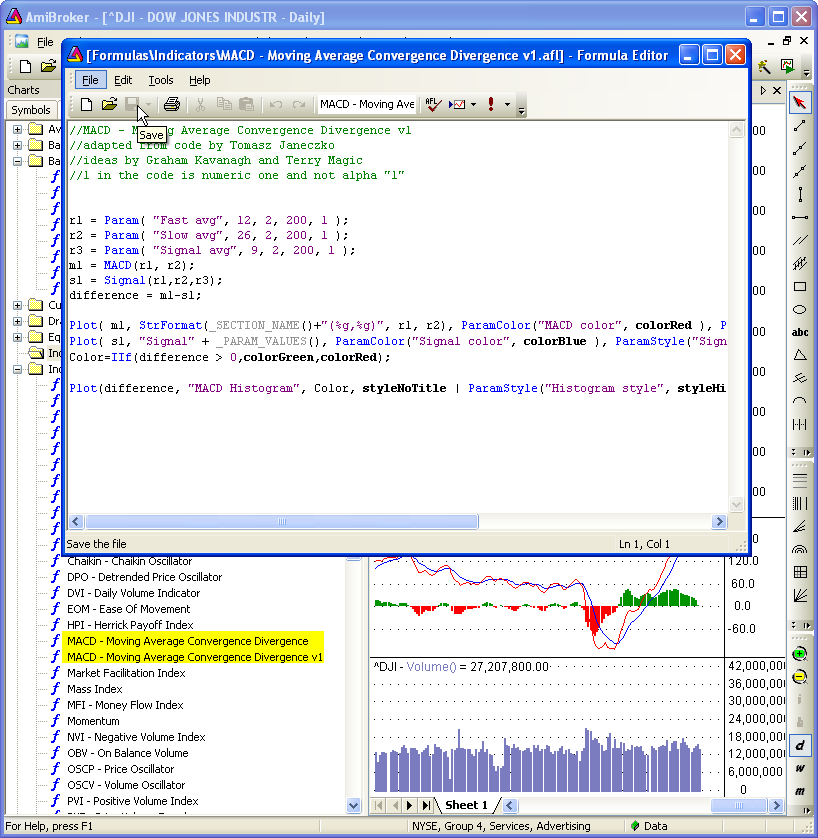
5) When the changes to the formula are complete Save and close.
Bob’s your uncle (as we say in Orstralia).
 Filed by brian_z at 5:00 am under User Interface
Filed by brian_z at 5:00 am under User Interface
Comments Off on Modifying Built-in Formulas
