October 27, 2007
Organizing Formula Files
New formulas are saved into the Custom folder, in the Workspace Charts Tree, by default. The tree can get pretty messy after a while, especially if Unnamed formulas start to accumulate (new formulas that are not named are automatically saved as Unnamed).
A little organization goes a long way.
New folders can be created by right clicking on the Custom folder and selecting Folder from the context menu that opens.
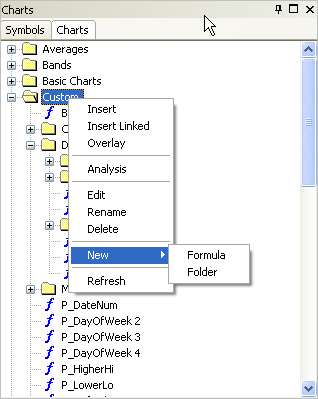
Folders can be moved by right clicking on the folder, holding down the right mouse button and dragging it to the new location.
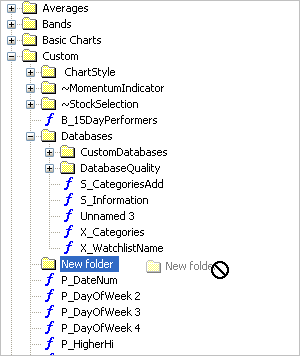
If the ‘dragged’ folder is ‘dropped’ over the Databases folder, for example, New Folder will be entered under Databases as a sub-folder.
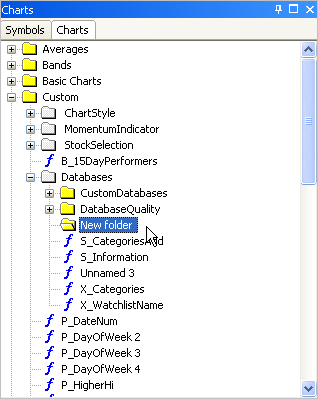
In the Charts Tree, folders and formulas are arranged alphabetically .
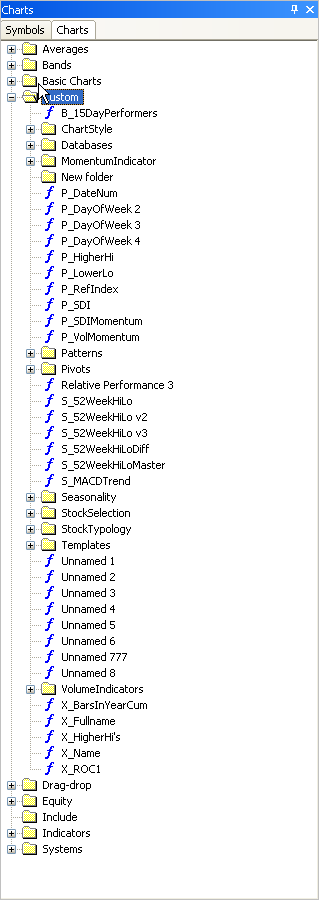
An alternative sort order can be forced by adding a ‘character hack’ to the folder names.
To re-order folders:
1) Right click on the folder and select Rename from the context menu that opens.
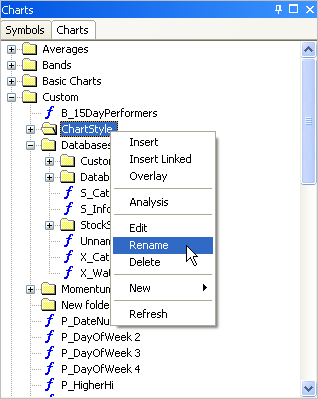
2) Position the cursor at the start of the name and enter a single space, or a character e.g. tilde “~”, to the beginning of the name.
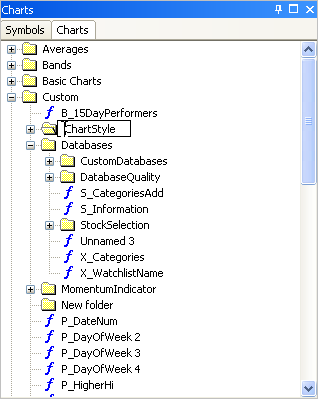
Next time the Chart Tree is refreshed the folders will have moved to the top and they will be ordered alphabetically.
Note: In this example a single space was used.
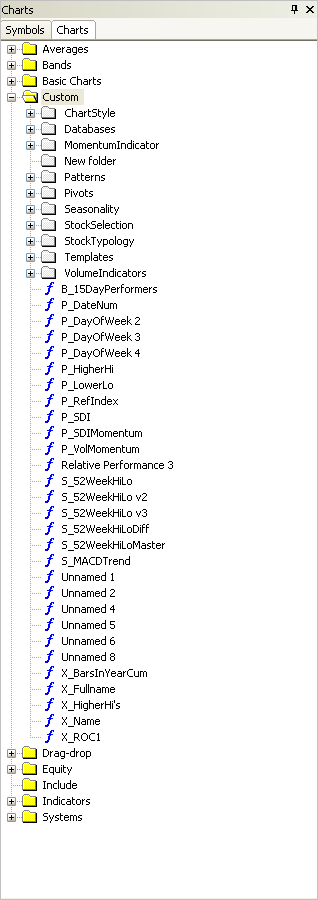
In the authors opinion, this is a much better view. Unassigned formulas are grouped together at the bottom of the Custom hierarchy, which prompts the user to move them to a folder, and Unnamed formulas are grouped together, once again prompting the user to clean them up.
Experimental, or temporary formulas, can be ‘kept’ in the formula list and more permanent formulas moved to folders.
 Filed by brian_z at 2:22 am under User Interface
Filed by brian_z at 2:22 am under User Interface
Comments Off on Organizing Formula Files
